How To Connect Nothing Ear 1 Buds To iPhone?
There are a lot of situations which may cause people to have trouble connecting devices such as wireless earbuds to their phones. These may include being unfamiliar with wireless devices or maybe with the phone they are using. Whatever the case maybe, it is understandable that often, people may find it hard to get it done and are looking for a solution.
However, if you are having trouble connecting the Nothing Ear 1 Buds to your iPhone, you are at the right place as this article provides the necessary steps that are required to be followed to connect the buds to your iPhone.
Steps To Connect Nothing Ear 1 Buds to iPhone
If you are having trouble connecting your Nothing Ear 1 Buds to your iPhone. You might be doing something wrong. It might be something major, or maybe even something that might seem to hold the bare minimum importance. However, you need to prevent doing any of it to successfully connect. Therefore, to answer your question on how to connect Nothing Ear (1) Buds to the iPhone, simply follow all the steps mentioned below.
1. Go To Bluetooth Settings
Firstly, you need to go to the Bluetooth Settings of your iPhone. To do this, once you have your iPhone in your hands, simply drag down from the top of the screen, which is the upper panel, to open the menu. Then find the Bluetooth option. Once you find it, simply click and hold it. Then follow the next steps to open the Bluetooth settings. Here you will find all the previously paired devices listed under “My Devices”, as well as the ones that are available nearby for pairing under “Other Devices”.
2. Open The Nothing Ear Case While The Buds Are Still Inside
Next up, simply open the Nothing Ear Case but make sure not to take the buds out of the case. It is important that the buds remain inside the case, not only during this process but until they are fully paired and connected. Then, after checking all of the sides of the case, you will find a circle-shaped button on one of them. It is situated right next to the charging port.
3. Press The Button On The Side Of The Case

Now that you have found the button, you need to press and hold that button for a few seconds. Now when you hold it, you will observe that a white LED light beside the button starts to blink, this is an indication that the device is now ready to be paired. Once you see the light, you can let go of the button and you will observe that the Nothing Ear (1) is showing in the list of nearby available devices under “Other Devices” on your iPhone.
4. Pair & Connect The Phone With The Nothing Ear 1 Case
Finally, once the Nothing Ear (1) shows on your iPhone, you can simply click on it to pair it. Wait a few seconds for it to pair and then it will get connected automatically. However, if even after the pairing is complete, and the Ear (1) does not get connected, you will observe that the Nothing Ear (1) option has adjusted to the list of “My Devices” instead of “Other Devices”. You can then click on it which will then connect them to your iPhone.
Once you are finished completing all these steps, you can take out the buds from the case and use it without any further issues.
5. Download The Ear (1) App to Adjust Settings
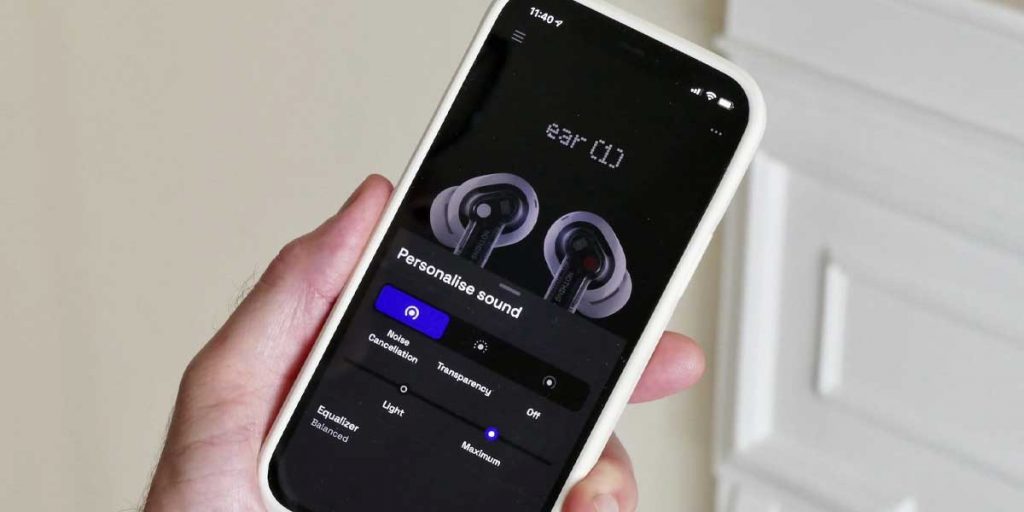
Now if you would like to further customise and adjust the settings of the Nothing Ear (1), you can go ahead and download the Ear (1) App from the Apple App Store which has a rating of +4 and acts as a hub that allows you to adjust its settings.
Conclusion
Follow these 5 above mentioned steps one-by-one with every detail in mind and you won’t have any issue connecting Nothing Ear to iPhone. Hopefully, the steps were clearly explained without leaving out any detail that might raise any further doubts or confusion. Good luck enjoying your Nothing Ear (1) Buds.

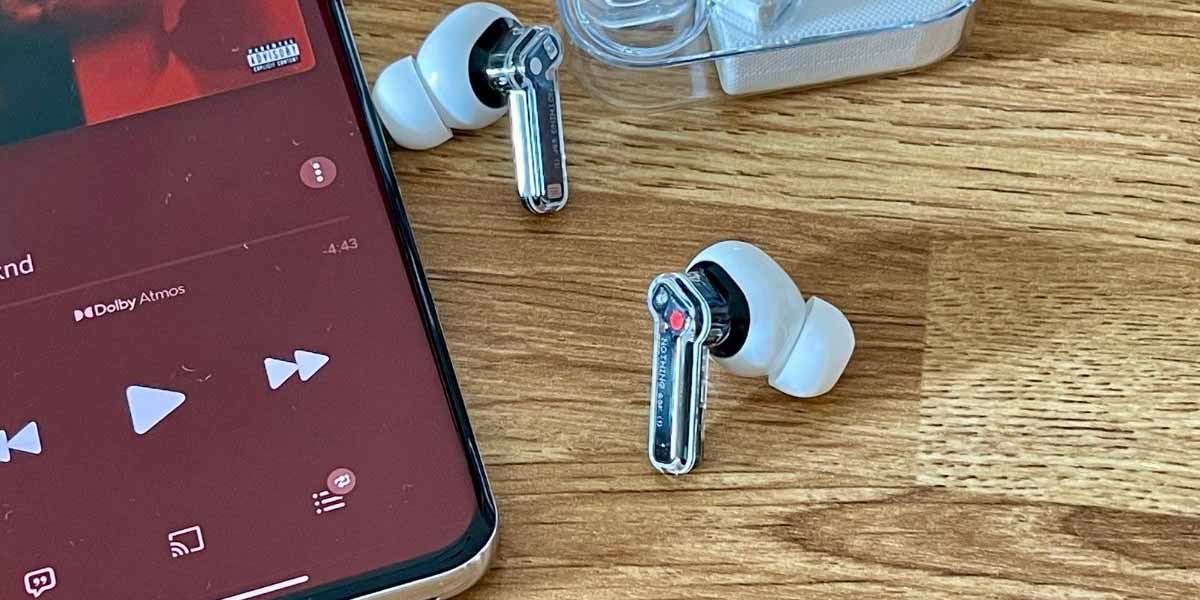





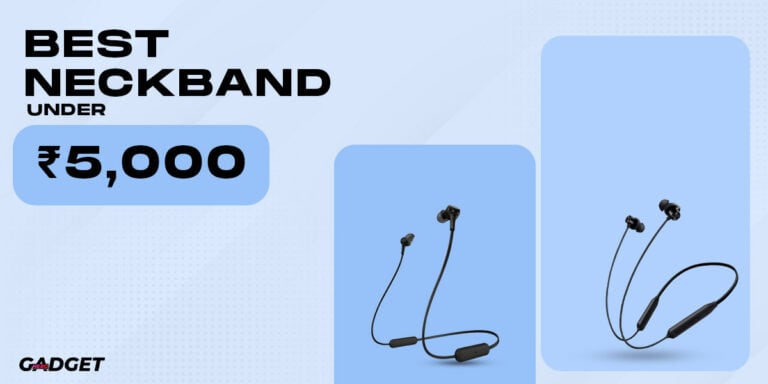
Thanks, it helped.