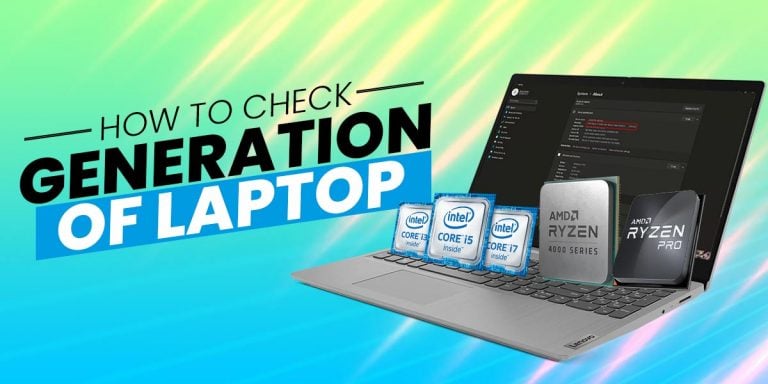How To Identify DDR1, DDR2, DDR3 and DDR4 RAM
Amateurs often only focus on the memory of the RAM, whether it is 2GB, 4GB, or 8GB. However, the type of RAM is also an extremely crucial detail of it as it greatly impacts the performance and other various aspects of it.
Do questions like how to identify ddr1 ddr2, ddr3 and ddr4 ram physically, or maybe regarding the difference between ddr1 ddr2, ddr3 and ddr4, ever come to your mind. Well, you don’t need to look any further because we are here to answer “how to identify ram type” for you. Through this article, you will know how to check your ram-type both physically as well as through your computer.
How To Identify RAM Type Physically?
Nowadays, it is near impossible to find DDR1 and DDR2 RAMs. However, you might just stumble upon a RAM in good quality. But since you don’t know what type of RAM it is, there’s not much to go about. Therefore, here are a few ways to tell what type of RAM it is physically.
1. Distance of Notch

A “Notch” on a RAM refers to a grove or slit that is located at the bottom side or the base of the RAM. Based on the position of the slide, it can be understood whether the RAM is DDR1, DDR2, DDR3, or DDR4.
In the DDR1 RAM, the notch is just below the IC. Now keeping the IC as the distance mark, we can easily differentiate. In DDR2, the notch is slightly farther from the IC and in DDR3, the notch is very far away from the center.
2. Number of Pins
Another way to differentiate between the types of RAM is to see how many pins there are. These are:
- 184 Pins in a DDR1 RAM
- 240 Pins in a DDR2 RAM
- 240 Pins in a DDR3 RAM
- 288 Pins in a DDR4 RAM
As the number of pins in DDR2 and DDR3 are the same, they need to be differentiated by one of the other ways listed.
3. IC Type

IC refers to the Integrated Chip on the RAM. The ICs of these RAMs are different from each other based on their size, shape, and position. These are:
- DDR1 has the biggest IC compared to the other ones and touches the top and bottom of the RAM.
- The IC in DDR2 RAM is smaller than the one in DDR1 but still bigger than DDR3 and is positioned inside the borders.
- DDR3 has a small and square IC that is quite far from the notch.
- In DDR4 RAM, the IC is similarly small and square like that in DDR3 however, it is in two rows.
4. RAM Voltage
Although voltage cannot be checked physically, it is written on the RAM slot in the motherboard from where you can check it. These are:
- 2.5 V for DDR1 RAM
- 1.8 V for DDR2 RAM
- 1.5 V for DDR3 RAM
- 1.2 V for DDR4 RAM
How To Identify RAM Type on Windows and MAC
Now, maybe you don’t have RAM physically in your hand but rather, it is in your computer and you want to check whether it is DDR1, DDR2, DDR3, or DDR4. To find your answer on how to find ram type, simply follow the steps mentioned below based on whether you own a computer that has Windows or a MAC operating system.
To find RAM type in Windows:
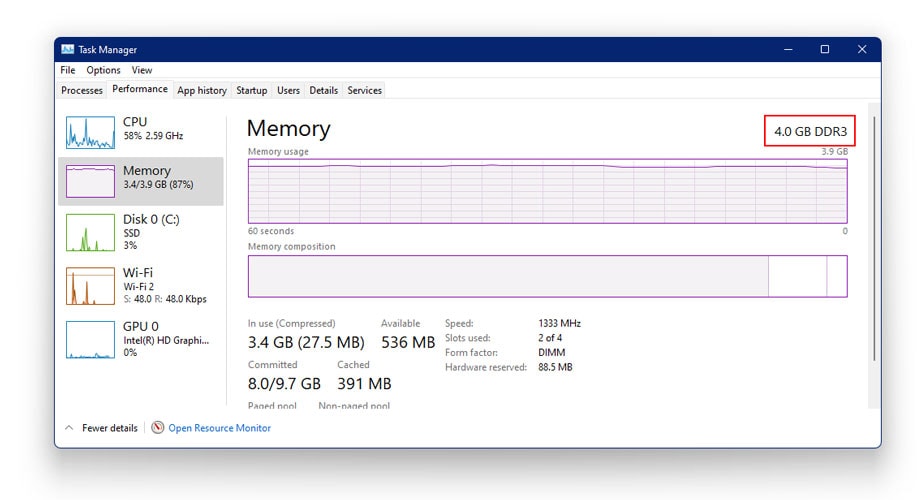
- Right-click on your taskbar to open a menu.
- From that menu click on “Task Manager”.
- Click on the Performance option. Then on left side click on Memory option
- There you will see how much RAM you have as well as its type (DDR?) right beside it.
To find RAM type in MAC:
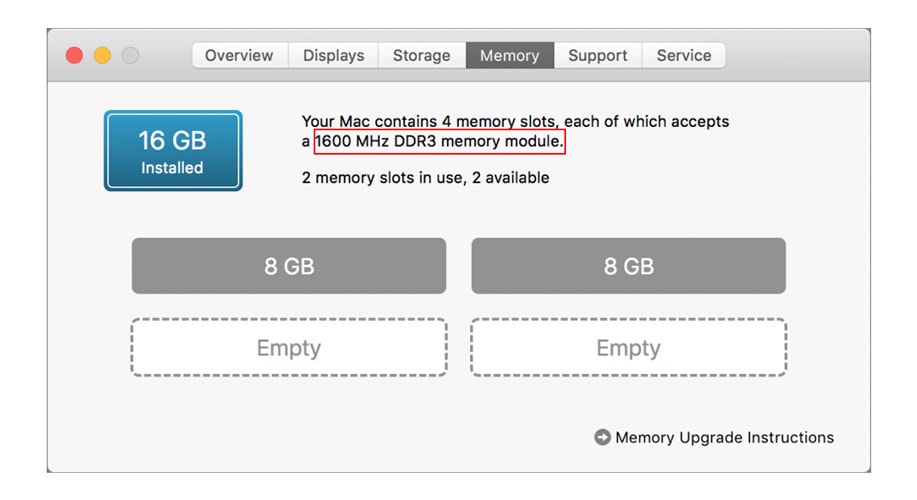
- Check the top left corner of the screen to find an Apple icon.
- Click on the Apple icon to open a menu.
- Then click on the option “About this Mac” then “Under Overview” and then “Memory”.
- This will show all the information regarding the RAM including its type.
Now, you know how to check if RAM is DDR2 or DDR3 or whatever on your computer instead of doing a physical examination to find out.
Difference Between DDR2 & DDR3
| DDR2 | DDR3 | |
|---|---|---|
| Full Form | Double Data Rate Version 2 | Double Data Rate Version 3 |
| Cost | Cost is less as compared to DDR3 | Cost is Higher |
| Supply Voltage | Supply voltage is 1.8 V | Supply voltage is 1.5 V |
| Power | Consumes more power | Consumes less power |
| Speed | Slow in comparison of DDR3 | Fast in comparison of DDR2 |
| Memory Reset Option | No memory reset option | Memory reset option is available |
| Clock Speed | Vary from 400 MHz to 800 MHz | Vary from 800 MHz to 1600 MHz |
1. Performance Issues
When comparing DDR2 RAM and DDR3 RAM, the difference is not significant. However, behind the curtains, a lot is going on. DDR3 can provide increased memory bandwidth compared to that of DDR2 which makes most programs fail to create workloads big enough to be restricted by memory bandwidth. Unfortunately, in the case of DDR2, this boundary gets easily crossed during heavy work which causes issues in performance.
So, even if a difference is not noticed in the day-to-day, casual usage, during workstations, the gap in performance starts to grow between the DDR2 and DDR3. Therefore, it is recommended to upgrade to at least DDR3 as soon as possible in order to avoid being shackled by the low memory bandwidth that the DDR2 RAM provides.
2. Compatibility Issues
As you know, it is now near impossible to find DDR2 RAM in the market. This is because of the compatibility issue that the DDR2 RAM faces. If you are using DDR2 RAM that means that your motherboard supports DDR2 memory in order to support it. However, if you were to upgrade to DDR3, you would need to upgrade your motherboard as well since a DDR2 motherboard won’t be able to support it.
This is not the case however if you are using DDR3 RAM because both AMD and Intel have decided to use DDR3 or higher in the future by completely neglecting DDR2. This is understandable as in this day and age, DDR2 is simply not strong enough to support the current and upcoming needs of a user.
3. The Clock Speed
Clock speed is an important aspect for both RAMs as well as processors. It determines the maximum peak bandwidth of the memory and is essential to understand how well a RAM can perform under various circumstances and tasks. Since there are motherboards that support only a limited clock speed range for its RAM, it becomes crucial to check its compatibility.
This is not the case with DDR3. DDR3 motherboards seem to be more flexible and are able to handle various clock speeds with ease compared to those of DDR2.
Conclusion
With this, you have now gained knowledge on how to identify the type of RAM physically in different ways as well as the differences between DDR2 and DDR3 to realize why it is better to just upgrade to DDR3. Hopefully, this article was able to widen your view on RAMS and the importance of its type.