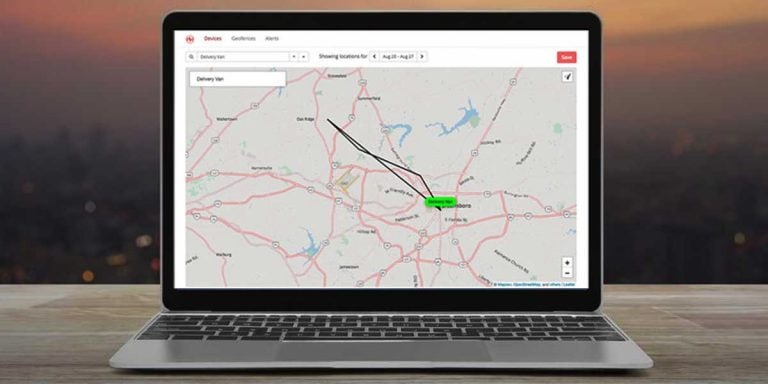How to Remove White Spot on Laptop Screen
You might sometimes see a white spot on your laptop screen and freak out. Don’t worry, it’s quite a common problem, and it’s not just limited to your laptop screen. It may also appear on TV screens (although rarely), monitor screens of your PC, or even on your phone display.
It’s a phenomenon that happens is common to all the displays. White spots on a computer screen are not a serious problem and are often caused by graphics drivers, cables, etc. On the other hand, black spots are more serious problems and often indicate a dead display that needs repair or replacement. If you have got a white spot on your computer screen, don’t freak out and read this article which will help you remove the white spot on laptop screen.
Cause of White Spot on Laptop Screen
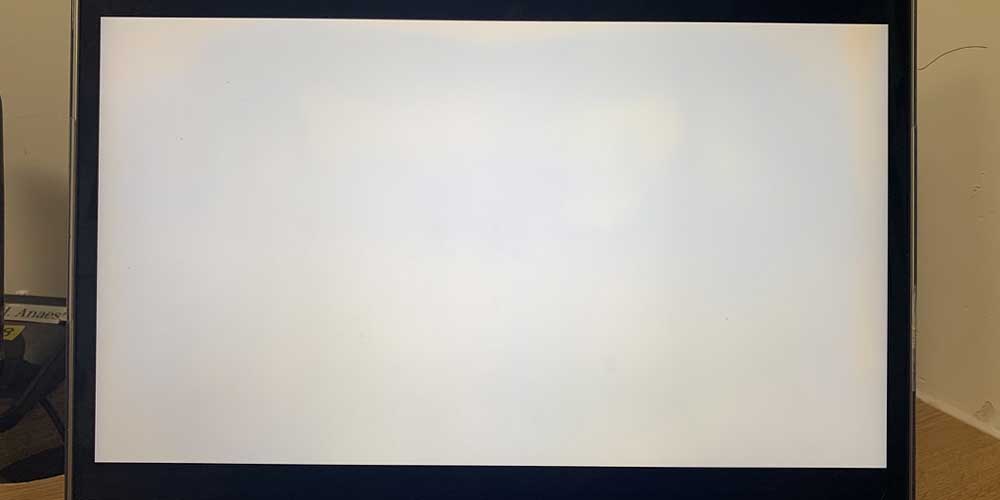
The cause of the white spot on your laptop screen might be because of something very easy to deal with, or you might have messed up the internal circuits of your display. But don’t worry, the latter’s chance is very low unless you dropped your screen, and it’s the worst-case scenario.
The most common cause of white spots on laptop screen is driver issues or a stuck pixel. Other reasons might include hardware failure, screen damage, loosely connected display cables, or loose LED reflectors. In this case you have to dismantle a laptop carefully without damaging other parts. It should be noted that dead pixels can also be the reason, but dead pixels often appear black or Red/Blue/Green. However, it can appear as a white spot in rare cases.
Causes Behind White Spot on Laptop Screen
To identify the cause of the white spot on computer screen or laptop screen, you will have to inspect it case-by-case to understand your problem. There is no one reason for causing white spots on laptop screen. In the next section, we will go over each of the causes and give tips to troubleshoot them. Before troubleshooting, it is important to understand what is causing the problem.
1. Dead Pixels
On any screen, pixels are responsible for projecting the image and colours. There are millions of tiny pixels on a screen, and when a pixel stops working and can’t project any colour or image, it is called a dead pixel. Dead pixels are quite common, and when you notice multiple dead pixels in an area, you can see distortion in the image or a white spot. What may appear as dead pixels often might just be stuck pixels causing white spots. Dead pixels are difficult or impossible to fix, and stuck pixels are fixable.
2. LED Reflectors
There is something called LED reflectors in all the LCD displays. The LED reflectors are responsible for lighting the display evenly on your computer screen. When the LED reflector comes loose, the light may not be spread evenly. This may also happen when the LED reflectors have been forced out of the position. When this happens, you might notice white spots in the place where LED reflectors have come loose. This is repairable, although it might require replacing your display panel in some cases.
3. Hardware Failure
Any display is run by a graphics card or a graphical unit in cases of TVs and mobile phones. When these graphics units fail or do not function properly, you might see white spots on your display. Hardware failure is usually not easily fixable since the failure is on the graphics end and not the display. The display panel can also fail due to a manufacturing defect or any other reason. The hardware has to be replaced or repaired in both cases, which can be a costly affair.
4. Screen Damage
It is quite difficult to pinpoint this cause if you are unaware of any physical damage. If the white spots don’t have any distinct shape, it is most probably due to the physical damage to the screen. If you are unaware of any physical damage to your screen, inspect it for any visible signs of cracks, scratches, or dents. If there is physical damage, you most probably have to replace your display or get it repaired if possible. In any case, it will be a costly affair to fix this problem.
How to Remove White Spots on Your Laptop Screen
There are multiple ways you can remove these pesky white spots on your laptop screen. There are several solutions, and the solutions will mainly depend on the reason for the white spots. If your display is under warranty and there is no physical damage, you can get it replaced or repaired for free, but if you don’t have such an advantage, here are some solutions you can try to fix the problem.
Procedure to Remove White Spot on Laptop Screen
While the solution and troubleshooting steps are given here are generic, it will be much easier if you understand the reason behind your white spots problem. The steps below will be given for each probable problem, and you may skip to the specific solution if you know the exact reason for the white spots on your computer screen.
1. Fix Stuck Pixels
- There is a difference between dead pixels and stuck pixels.
- Dead pixels are when the pixels on your display screen are not responding. Stuck pixels are when they are working, but they are stuck in one color.
- There are a few ways to “reactivate” your stuck pixels. But, don’t do this if your device is still under warranty, as it may void your warranty.
2. Press Gently on and around the White Spots on Your Computer Screen
- Identify the white spots and turn off your laptop or computer.
- Start pressing gently on the stuck pixel area with a damp cloth. Make sure not to press it too hard or use any sharp objects.
3. Fix LED Reflectors
Fixing loose LED reflectors is quite easy if you follow the instructions properly. Follow these steps properly to fix the LED reflectors and remove white spots on your laptop screen.
- Turn off your laptop and disconnect the laptop charger to avoid any current flow. Every laptop has a different way of opening the backplate. Keep the manual handy to avoid any mistakes. The goal is to reach the display panel.
- To access your display panel, you would mostly require to remove the speakers in most laptops. Gently disconnect the speaker from the main circuit board if speakers are in the way.
- Turn off the circuit board and remove the metal board. This will give you access to your display panel.
- Locate the loose reflector by raising the tabs on the frame. With the help of some glue and Q-tips, glue the area around the fallen glass and stick the reflector back to its place. Make sure the glue is dried up before putting all the components back.
4. Replace Your Screen
- If nothing above works, you might have to replace your screen. If your product is still under warranty, it is better to get it replaced rather than following these troubleshooting steps.
- If your device is not under warranty, follow the above steps and if nothing works, consider getting it replaced. It might be costly, but in many cases, white spots on the laptop screen go away after use or because of graphics software issues.
- Update your graphics driver, see if it fixes the issue, and wait for a few days. If it bothers you or keeps spreading, get it replaced as it is the only remaining option.
How to Test Your Screen for White Spots on laptops Screen
- If you have purchased a new laptop, inspect it thoroughly with your eyes to see if there are any bright blotch of white spots. If yes, get the unit replaced. This can be done for any display.
- Check for white spots against a dark background. White spots are most clear to see against a dark display. Use black wallpaper on your laptop to check for any bright spots.
- You also can check for stuck pixels with online tools on the laptop. Use a few of them to spot any issues.
- If you find no such issues, you can purchase the laptop.
Conclusion
White spots on laptop screens are quite a common issue, and in most cases, it goes away on their own when used for a while. If the white spots are persistent, you can check for the cause of the white spots and attempt to remove them. If your product is new or under warranty, get it replaced instead of repairing it yourself. Follow these steps to troubleshoot the problem and if any of these do not work, get your laptop display replaced.