How To Upgrade Laptop Processor From i3 To i7
We use computers and laptops for our daily work. These devices make our work easier, and we can finish complex tasks in no time. The processor is an essential component of a computer or laptop. All the instructions given to a system are fetched, translated into a computer language, and executed by the processor. Now many computer or laptop users may have a doubt regarding the processor. Can we change the processor of laptop? Or can I upgrade the processor on my laptop? These are the questions that may occur in a laptop user’s mind. This is where you’ll find the answers to all of your questions.
The main reason why users feel like changing or changing their processors is that the older processors are slower than the new processors. As of the year 2022, we will have the 11th generation of processors (check the difference between Intel 10th Gen vs 11th Gen). The more you compare, the older processors to the new ones, you will know that the old processor performs some tasks well. Older processors do not provide a great gaming experience, and heavy software does not work well. Even the simplest task, like streaming a video, is not up to the mark. All these reasons pull users towards new processors that provide good all-around performance.
How To Upgrade Laptop Processor?
Upgrading the processor of your laptop is effortless. It is simpler than you think. Even a user from a non-technical background can change their laptop processor. Just follow the steps given below, and you will upgrade from the i3 processor to the i7 processor in no time.
1. Check The Compatibility Of The CPU And Motherboard

Before upgrading or changing the processor, you should check the compatibility of your CPU and the motherboard. There is only a limited number of processors that your motherboard supports. You need to first check it out. These are the only three components of the machine with which we will interact during this process. To find the ideal CPU for your motherboard or the ideal motherboard for the CPU, Intel provides a useful tool for this.
Other applications can also be used if you want, like “CPU-Z.” CPU-Z can tell you your processor type, which will make things easier for you. You can either go to your computer, then go to this PC, then right-click and select properties and view the processor details there, or search on the web. A quick Google search reveals the CPU list for this motherboard. Take a look at the list and, according to your budget for upgrading, get the best processor for you, between i3, i5, or i7.
One important thing that you need to do is to check before the upgrade is the motherboard socket type. The socket type depends on the architecture. If the socket type is compatible, you can continue with the processor replacement. You can also install a more powerful socket than you already have. You can also upgrade the RAM and the GPU of your laptop, If you are interested in upgrading your laptop even further, consider buying these GPUs under 15000 rupees. This can complement the performance of the new processor that you will install. A powerful processor needs good RAM.
Recommended: CPU vs GPU vs TPU: The Core Hardware Difference
2. Find A Compatible Processor To Upgrade

After checking the compatibility of your motherboard, now is time to find a compatible processor. Now, before choosing a processor between i3, i5, or I7, you should know the difference between them. They will help you make your decision.
We all know that the i7 CPU outperforms the i5 CPU in terms of performance. Furthermore, the i5 CPU outperforms the i3 CPU. Now, as to why there is a difference in the performance, we have to go into more detail. The most important thing to remember here is that i3, i5, and i7 are connected to every Intel Core family of processors solely to indicate their relative processing power. The number of cores on each CPU and the performance of each have nothing to do with the number in their name. Intel Core i7 CPUs have neither seven cores nor Core i3 three cores.
The number of Intel technologies they integrate also plays a part in deciding the family to which an Intel Core CPU belongs. There are a set of criteria, including the number of cores, clock speed (in GHz), and cache size. This means that, in comparison with an i5 or i7 processor in an i3 CPU, you are considerably less likely to find things such as Turbo Boost and Hyper-Threading. At the most fundamental level, these figures show where each Intel Core CPU class sits in relation to others, giving buyers an indication of their performance.
- An Intel Core i3 performs well for basic jobs.
- An Intel Core i5 performs well for most tasks.
- The Intel Core i7 provides the most demanding tasks with superb performance.
The numbers in the name of the processor may not always define the performance of the processor. Some i5 processors can outperform the older i7 processors. So you should not judge the performance by name. The number in the name is just a way to understand the performance and the core family of the processor. Core i3, i5, and i7 processors from Intel can also be grouped by their intended devices. Some of them are for laptops; others are for desktop computers. Wattage is the main differential here, as CPUs often need to reduce power in mobile devices.
The more cores your processor has, the more tasks it can carry out more easily. That means a higher-core PC will be more suited for multi-threading projects, including web servers, web browsers, and certain video games. It is very obvious that the Intel i3 processors will have fewer cores than the i5 and i7 processors. A few exceptions include the 8th Gen Core i3 CPUs from “Coffee Lake,” which are the only Core i3 CPUs that feature only two cores. This is because i3 processors have been engineered to reach a lower price than performance limits. They are usually found in PCs that focus on a more budget-aware market where the requirement for an affordable, inexpensive device overshadows the demand for increased performance. The i7 processor has more cores than the i5 processor and are therefore found more in expensive laptops than cheap gaming laptops that use fewer cores or older processors.
3. Changing the Processor

After finding the processor you want, it’s time to upgrade your processor (check best processor under 10000). Here you will find your answer to how to upgrade the processor on a laptop. Dismantle your laptop and just follow the steps given below:
- Fasten the anti-static strap between an earthing point and yourself. For earthing points, a radiator will work fine.
- Unplug the heatsink/cooler from the CPU and remove any of the cords in the path.
- Remove the screws and remove the cooler carefully. Using a lint-free cloth, apply a few drops of a solution for the removal of thermal paste.
- Wipe the worst compound off the CPU and ensure that your motherboard doesn’t get moisture or a mess.
- Repeat the cooler/heatsink procedure.
- Apply the purifier to the CPU and the heat sink with a clean cloth.
- Remove the CPU lever holding it, raise the flap and pull out the old processor. Make sure you lift it by the corners.
- Now, take the new processor that you intend to install. When installing, remember the golden arrow at the bottom right corner that way. And install the new processor the way you removed the old.
- Push the new processor into place carefully and softly.
- Replace the flap and softly keep the lever back in place.
- Now apply the new thermal paste.
- Make sure you apply the paste in a pattern covering the whole processor but does not come out of the borders.
- Replace, re-connect and tighten the CPU cooler to retain it.
- Now plug all the cables back in place.
You will see changes in the performance of your laptop when you upgrade your processor. The changes will not be drastic, but you will notice the enhancements more easily. The booting speed of your laptop will increase, so no more waiting on the start-up page. The laptop fan makes no loud sound while cooling. Your applications like MS Word or MS Excel will start faster than before.
The gaming performance of your laptop will increase. Modern high-graphics games will run without a hitch. The battery life of your laptop will increase by about 15 minutes. You will be able to transfer files at high speed, and you will also be able to multitask easily. With these changes in your laptop’s performance, your overall productivity will surely increase.
Check some of the laptops we have reviewed:
- Best Laptops For Engineering Students In India
- Top Laptop Brands in India 2022
- Best Non Chinese Laptop Brands In India
Conclusion
There is a difference between the performance provided by processors like i3, i5, and i7. The more the number of cores you have, the more task your laptop can handle. The upgrade will improve the overall performance provided by your laptop. Can we upgrade the laptop’s processor without the help of a professional? Yes, you can. Just follow the steps given above carefully.





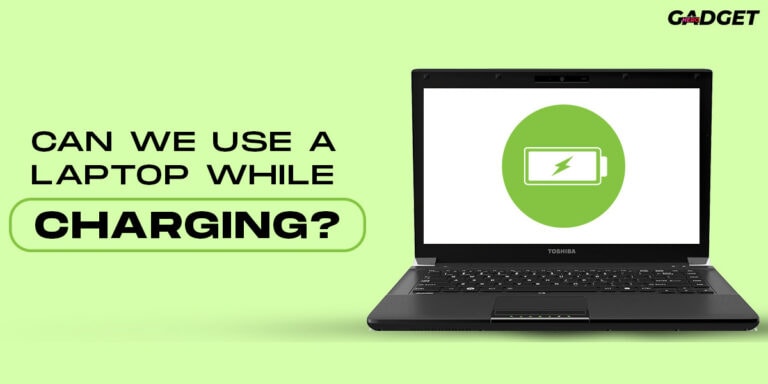

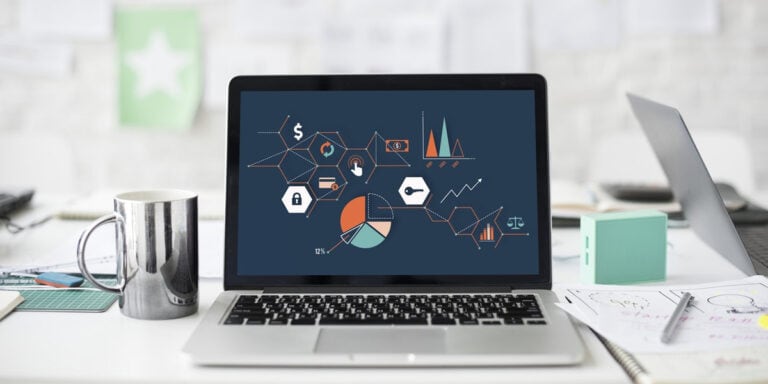
That’s the thing I was looking for on my old laptop to get an upgrade.
Thank you for the help.
This is super cool. Thanks so much!