What is Nvidia Virtual Audio Device?
Many people do not much about the Nvidia Virtual Audio. If you own a laptop or computer with Nvidia graphics, you must have seen the Nvidia Virtual Audio on your system. It’s an Nvidia component with all the graphics drivers of the Nvidia graphics card. It also comes with other Nvidia products installed by the user.
You must have also seen this Nvidia Virtual Audio device in the Device Manager, where it is listed as a driver in the Audio devices category. We will explore what the Nvidia Virtual Audio device is, how to use it and how to use it effectively. You might also wonder if installing this on your computer is safe. Well, it comes bundled with the Nvidia, so it is safe, but we will discuss that in the next sections.
What is Nvidia Virtual Audio Device?
NVIDIA Virtual Sound Device (Wavelength Expandable) (WDM) is an official digitally signed component by NVIDIA and is a verified product of this company. Usually, it won’t be disguised by hackers as a legitimate module in malware to harm your computer.
The NVIDIA Virtual Audio Device is used if you want to connect your computer to an NVIDIA SHIELD module or another output component to speakers. The driver is required for the system to establish a connection with an audio device connected via the HDMI port (connecting to the graphics card). In addition to sending SHIELD volumes, NVIDIA Virtual Audio is also used to send audio over the graphics card’s HDMI port. You may get the impression that only the video is transmitted over an HDMI cable. But this is not true.
As the world of technology continues to advance, HDMI is no exception and is one of the modules that can send sound to any source via video. The HDMI cable/connector has two channels for transmission. Audio and video. The audio will be sent automatically when you connect the HDMI port to a projector or other device with audio output. This is similar to connecting a console to your TV. You can use a single HDMI cable to carry both audio and video.
If your computer does not have the virtual audio component installed, there will be no sound from the HDMI output.
The functions of NVIDIA virtual audio device wave extensible WDM include:
- Routinely checking for the latest drivers online.
- Installing the latest updates on your PC to improve your game’s performance characteristics and broadcasting options.
- Transfer your audio inputs such as music and sound to your video cards with the help of HDMI connectors.
If you do not want to use this feature, you do not have to install the Nvidia Virtual audio device (wave extensible), or you can uninstall it from your laptop or computer.
How to Reinstall/Update Nvidia Virtual Audio Device?
1. Reinstalling Nvidia Virtual Audio Device
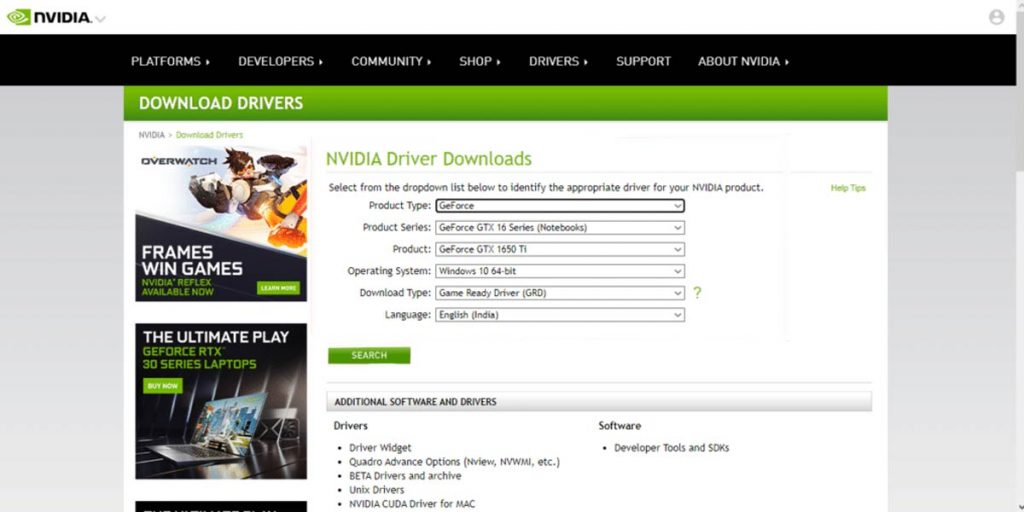
If you face any issues with the audio or video on your computer, you can reinstall the Nidia virtual audio device. You can follow these steps to reinstall the Nvidia virtual audio device.
- First, launch the Device Manager. You will see a list of device types. Expand the Sound, Video, and Game Controller. You will see a list of audio devices your computer is connected to.
- If you have installed the Nvidia virtual audio device, you will see it in the list as NVIDIA Virtual Audio Device (Wave Extensible) WDM.
- Right-click on it and click Uninstall Device.
- Check the “Delete the driver software for this device” box and click on Uninstall.
- You have successfully uninstalled the driver. The next step is to go to the NVIDIA homepage and click on Drivers from the top menu.
- A new page will open up using which you can download the relevant Windows version on your computer.
- After downloading the file, install the driver by following the instructions.
2. Updating the Nvidia Virtual Audio Device
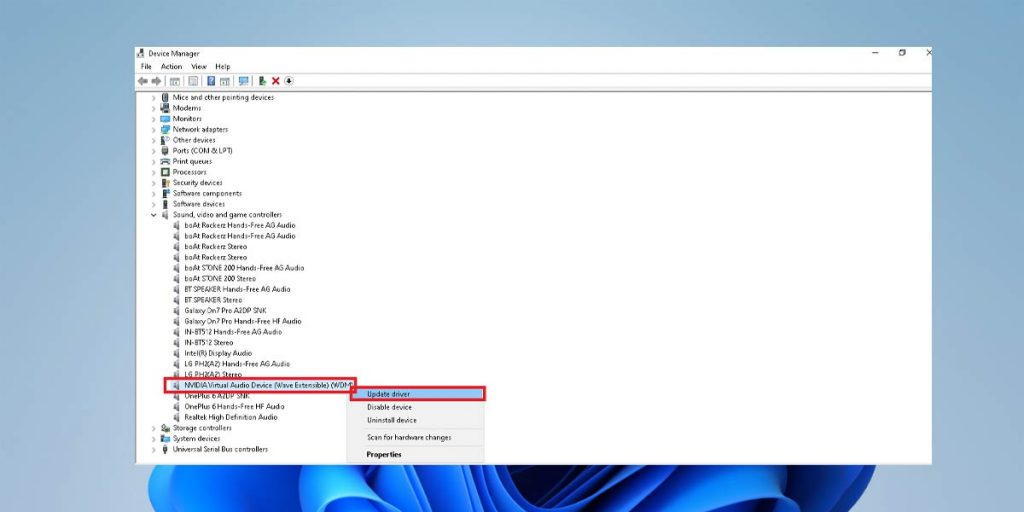
To update the Nvidia Virtual audio device, follow these steps.
- First, launch the Device Manager. You will see a list of device types. Expand the Sound, Video, and Game Controller. You will see a list of audio devices your computer is connected to.
- If you have installed the Nvidia virtual audio device, you will see it in the list as NVIDIA Virtual Audio Device (Wave Extensible) WDM.
- Right-click on it and click on Update driver.
- Click on Search automatically for drivers, which will install the latest drivers automatically.
- Restart your computer after the installation of the driver.
3. How to Disable Nvidia WDM?
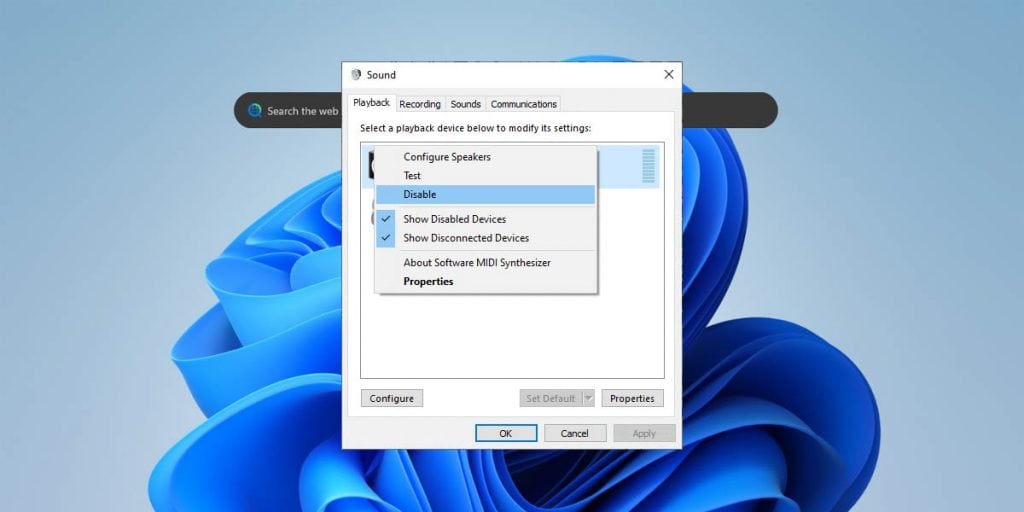
If you do not want audio output from the HDMI or Nvidia graphics, you can disable the Nvidia WDM. You can follow these steps to disable the Nvidia virtual audio device.
Please note that this will not remove the driver from your computer but disable it.
1. Right-click the Audio icon in the lower right corner of your desktop screen.
2. Now click on Sound.
3. In the Playback tab, right-click on the NVIDIA Virtual Audio Device (Wavelength Extendable) (WDM) and select Off as shown.
4. Click OK to save the changes.
Another way to disable the Nvidia WDM is with the Device Manager. You can follow these steps to disable Nvidia WDM.
- Launch the Device Manager. Expand the Sound, Video, and Game Controller from the list. You will see a list of audio devices your computer is connected to.
- If you have installed the Nvidia virtual audio device, you will see it in the list as NVIDIA Virtual Audio Device (Wave Extensible) WDM.
- Right-click on it and click on Disable driver.
Should I Uninstall Nvidia Virtual Device?
Uninstalling the Nvidia Virtual audio will completely remove the driver and the package from your computer, and you won’t be able to use it.
If you are sure you do not want to use it, you can uninstall it. On the other hand, if you are unsure if you want to get rid of it and still don’t want to use it, you can disable it. You can disable it following the steps mentioned above.
If you want to uninstall the Nvidia Virtual device, follow these steps.
- First, launch the Device Manager. You will see a list of device types. Expand the Sound, Video, and Game Controller. You will see a list of audio devices your computer is connected to.
- If you have installed the Nvidia virtual audio device, you will see it in the list as NVIDIA Virtual Audio Device (Wave Extensible) WDM.
- Right-click on it and click on Update driver.
- Restart your computer after it’s done with uninstallation.
What is Nvidia Shield TV?

NVIDIA SHIELD TV is essentially an Android TV box, similar to the Amazon Fire Stick. This streaming box runs on the latest Android TV operating system and has Google Assistant built-in and Chromecast functionality.
Besides being just a TV box, NVIDIA SHIELD TV is also known to handle streaming quite well. With dedicated NVIDIA graphics, gaming doesn’t seem to be an issue. NVIDIA SHIELD TV uses NVIDIA Virtual Audio if you want to connect your computer/laptop to SHIELD TV. If the virtual audio component is not installed on your computer, you will not be able to transmit audio to the TV and only transmit video.
- You can play games by connecting a Bluetooth device to the NVIDIA Shield TV and a keyboard and mouse.
- In addition, NVIDIA Shield TV supports a wide range of streaming services such as YouTube, Netflix, Amazon Prime, Hulu, Spotify, and more.
- You can also enjoy your media collections with platforms like Plex and Kodi.
- Besides the Google Play Store, NVIDIA also offers its library of PC games.
Conclusion
We hope you know about NVIDIA Virtual Sound Device’s Wave Scalable WDM and how to use it. Plus, you should have no problem uninstalling, updating, or reinstalling NVIDIA Virtual Audio Devices on your Windows PC. You can play around with the settings of the NVIDIA Virtual audio device and improve the sound from your HDMI output or the Nvidia graphics. If you want to repair, update, or uninstall this driver, you can follow the steps given above.







