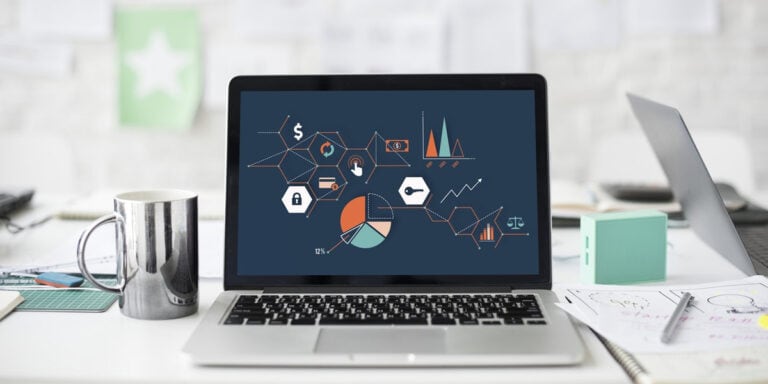How To Check If Laptop Fan Is Working Properly
A laptop fan is an essential part of a laptop; this is because of the heavy workload on the laptop. After the laptop has been used for long durations, the laptop starts heating up; if the heat released by the laptop is not controller, your laptop will get damaged and eventually stop working. Laptop fans disperse the heat that is getting produced by the processor and the motherboard of the laptop and push the hot air outside the laptop, keeping the laptop cool in the process.
Laptop fans can make noise if they are overloaded, but most of the time, you won’t hear the noise they are making unless you concentrate on the noise. This is why it can be confusing for the user to know how to check if the laptop fan is working or not. Some might not even know how to check laptop fan performance, and if you fall in this category, then this article will be your guiding hand on “how to check laptop fan working or not.”
How To Check Laptop Fan Is Working Or Not?
If your laptop is getting heated up more than usual, it could be because your laptop fan is not working. In such a situation, you should first check whether it’s really working or not. There are various methods to check whether the fan is working or not. If you want to do the same, just follow the methods given below.
1. Check The Temperature Of The Laptop
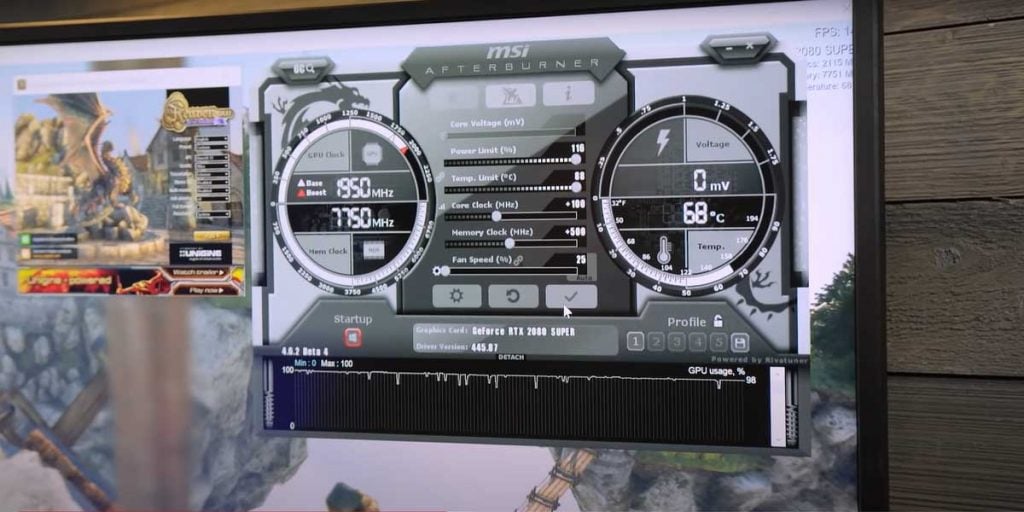
Another way of checking whether your laptop fan is working properly or not is to check your laptop’s temperature. Even if the fan is blowing air out of the vents, it may still have a technical fault. This may stop it from cooling your laptop properly. As soon as you turn on your laptop, certain models display the CPU’s temperature.
If your laptop doesn’t show the temperature at the start, you can use another hardware monitor. Your laptop’s fan may be malfunctioning if the application registers a consistent temperature of above 160 degrees Fahrenheit when it is doing nothing at all. The Latest Gaming laptops have softwares installed in them that show you the temperature of the GPU.
2. Listen For The Noise Of The Fan
The easiest way to check whether your laptop fan is working or not is by hearing the noise of the fan. The laptop fan does not make much noise when it is working. But there is a little noise you can listen to if you put your ears near the fan. For this, you must first know the location of the fan on your laptop. There is no standard location for a laptop fan. The location depends upon your laptop model and brand.
To hear the noise of the fan, take it to a quiet place and start your laptop. When the fan starts, you will hear a noise. However, many modern laptops do not start their fans until heavy processing is required. Therefore, if you do not hear any noise, just launch a heavy game or on your Chrome browser, play any HD or 4K video. After this, if you don’t hear a noise, then there is some problem with your laptop fan.
You should also know that if you have bought the Macbook Air after reading our article on the best laptops under 1 Lakh, that the MBA does not have a fan, therefore, you won’t hear any sound.
3. Errors Popping Up
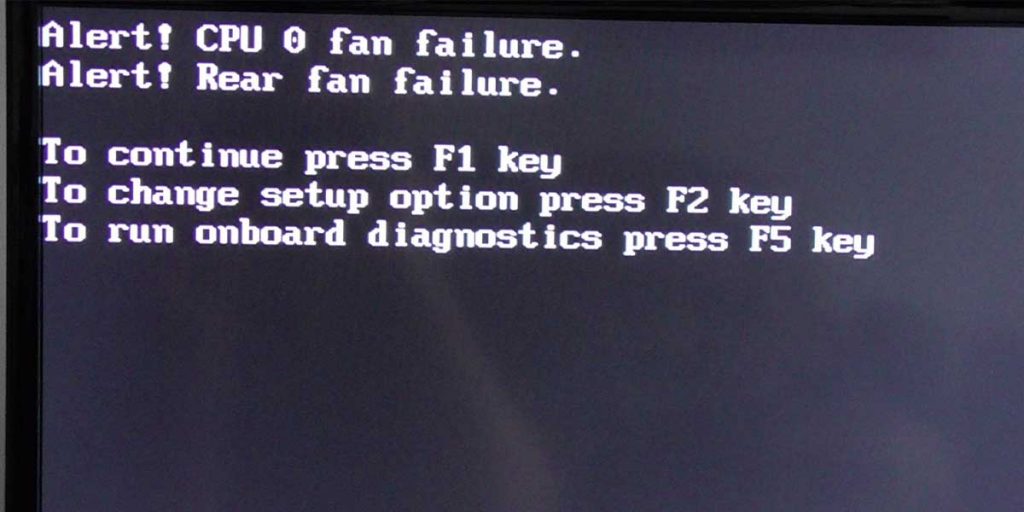
The fan may have an issue if the computer frequently restarts without any warning, slows down, or crashes during routine operation. However, even if the fan is blowing air, there may be an issue with another portion of the cooling unit. The thermal compound between the CPU and the cooling unit may wear out, causing your system to overheat.
If your laptop overheats, you will get a dreadful BSoD or Blue screen of death. As soon as you get any of these notifications or warnings, it’s a sign that your laptop fan is not working properly.
4. Feel For The Air Expelled By The Fan
Another easy way to find out whether your fan is working or not is to feel the air expelled by the fan. There is an exhaust on your laptop, which is located according to your fan location. Mostly it is on the back or left side of the laptop. Just make sure you hear the fan noise.
Now all you have to do is to place a piece of paper in front of the exhaust. If the paper piece moves, then your fan is working properly. If the paper doesn’t move, then the fan is not rotating. It’s just the noise. Also, some modern laptops can not blow a piece of paper because the fan is small to make the laptop slim.
5. Using Software To Test The Fan
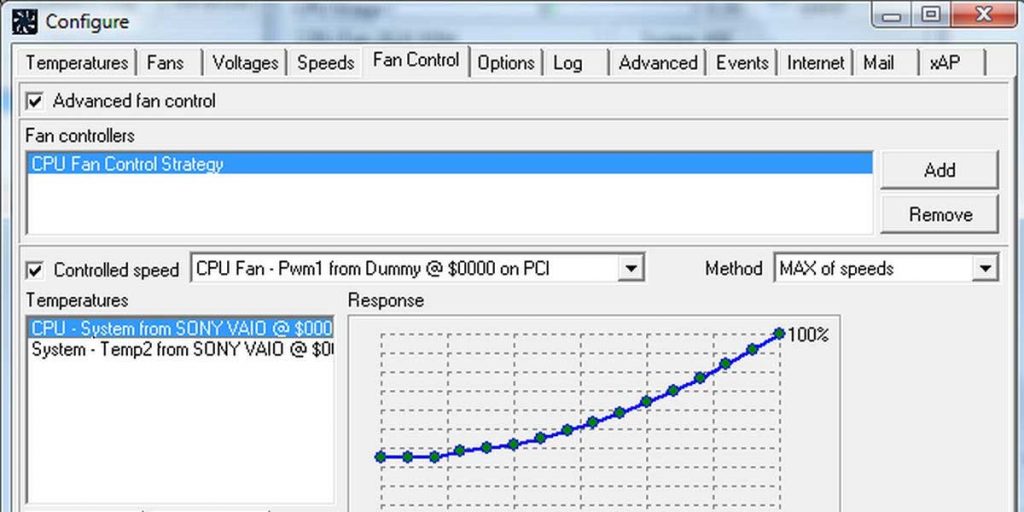
If none of this is helping, you can use software to test your laptop fan. For this, you can download “SpeedFan,” a free application on your laptop. The purpose of this software is to find any issues or problems with your laptop or PC. Just download and install the software.
Once it is installed and ready, launch it. It shows the readings from the laptop on the first screen when you open the software. It can tell you what kind of GPU and CPU your laptop is utilizing based on the information it collects.
In addition, several GPUs are equipped with dedicated fans. This software can be used to test the fan used by a certain graphics processor unit. Moreover, it is possible to customize it to meet your specific requirements. In terms of functionality, this program’s most important feature is the ability to check the temperature of almost every component on your laptop.
Just as previously, you can view the real temperatures of your hard drive, GPU, and CPU on the main page of the program’s interface. It will show the temperature for each core if you have a CPU with multiple cores on your laptop. The fan is likely malfunctioning if you check the temperature of each component, and the results are very high. But always keep in mind that this software will also provide you with another output that you should verify.
The laptop’s main fan can be tested directly using this tool. It will give you the exact speed at which your fan functions, to be more accurate. In this approach, you’ll know for sure if there’s a problem with your laptop fan. Just by installing this SpeedFan, you can get the information you want to know about your laptop fan.
Conclusion
A laptop fan is significant as it disperses the heat from the laptop. As you put the workload on the processor, it starts heating up. There can be various reasons why your laptop fan is not working properly. You can check it by the methods given above. After all of this if your laptop fan is not working, you will need to replace the fan with a new fan. You can do this at any computer store next to you; however, if your laptop is still under warranty, you can go to the brands service center and ask them to replace the fan.